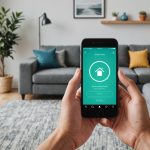Unlocking the Power of Workflow Automation: Key Strategies to Boost Your Microsoft Azure Logic Apps Performance
In the modern business landscape, efficiency and scalability are crucial for staying ahead of the competition. Microsoft Azure Logic Apps offers a powerful tool for automating workflows, integrating various services, and streamlining business processes. Here’s how you can unlock the full potential of Azure Logic Apps to transform your workflow automation.
Designing for Scalability and Efficiency
When it comes to building robust and efficient workflows, several best practices can make a significant difference.
Topic to read : Harnessing Real-Time Data Streams: The Ultimate Guide to Building Pipelines with Apache Kafka and Apache Storm
Avoid Long-Running Workflows
Breaking down complex workflows into smaller, manageable parts is essential for improving performance and maintainability. This approach allows for better error handling and easier debugging. For instance, if you are integrating customer data from a CRM system to an ERP system, you can break the workflow into steps such as data extraction, transformation, and insertion, rather than having a single long-running process[1].
Use Parallel Actions
Running actions in parallel can significantly reduce processing time. Azure Logic Apps supports parallel execution, which can be particularly useful in scenarios where multiple tasks do not depend on each other. For example, in an email campaign automation workflow, you can send emails and update the database in parallel, speeding up the overall process[1].
This might interest you : Simplify business finances with all-in-one ai-based software
Minimize Polling Triggers
Polling triggers can be costly and inefficient. Instead, use event-driven triggers or webhook-based connectors. This approach not only saves costs but also reduces latency. For instance, in an IoT event processing scenario, using an event-driven trigger from the IoT Hub can immediately respond to temperature anomalies without the need for frequent polling[1].
Error Handling and Retry Policies
Error handling is a critical aspect of workflow automation, ensuring that your workflows remain resilient and reliable.
Configure Error Handling
Use the RunAfter settings to handle errors gracefully. This allows you to define alternative workflows in case of failures. For example, if a workflow fails to send an email, you can configure it to retry the action or send a notification to the IT team[1].
Implement Retry Policies
For connectors prone to transient failures, enabling retry policies is crucial. This ensures that your workflows do not fail due to temporary issues. Azure Logic Apps supports various retry policies that can be configured based on the specific needs of your connectors[1].
Optimizing Workflow Design
Optimizing your workflow design can significantly improve performance and reduce costs.
Use Variables Sparingly
Minimize the use of variables to avoid unnecessary memory usage. Instead, pass data directly between actions whenever possible. This approach helps in reducing the overhead associated with variable management and improves the overall efficiency of your workflows[1].
Batch Operations
Group repetitive actions together to reduce execution time and costs. For example, inserting multiple rows into a database can be batched into a single operation, which is more efficient than performing individual insert operations[1].
Monitoring and Analyzing Workflows
Monitoring and analyzing your workflows are essential for identifying bottlenecks and improving performance.
Enable Monitoring
Use Azure Monitor or Application Insights to track the performance and usage of your Logic Apps. These tools provide detailed metrics and logs that can help you understand how your workflows are performing in real-time[1].
Analyze Run History
Regularly review the execution history of your workflows to identify frequent failures or bottlenecks. This analysis can help you optimize your workflows and improve their reliability. For instance, if you notice that a particular action is failing frequently, you can investigate the cause and implement necessary fixes[1].
Securing Your Logic Apps
Security is a top priority when it comes to workflow automation, especially when dealing with sensitive data.
Use Managed Identities
Avoid hardcoding credentials by leveraging Azure’s managed identities for authentication. This approach ensures that your credentials are securely managed and reduces the risk of unauthorized access[1].
Encrypt Sensitive Data
Use Azure Key Vault to securely store and manage sensitive information like API keys and connection strings. This ensures that your sensitive data is encrypted and protected from unauthorized access[1].
Restrict Access
Apply role-based access control (RBAC) to ensure that only authorized users can modify or run workflows. This helps in maintaining the integrity of your workflows and preventing unauthorized changes[1].
Use Cases for Azure Logic Apps
Azure Logic Apps can be applied to a wide range of scenarios, making it a versatile tool for workflow automation.
Automated Data Integration
One common use case is the integration of customer data from a CRM system to an ERP system. Here’s a step-by-step example:
- Trigger: A new customer record is created in Salesforce.
- Actions: Extract customer details, transform the data, and insert it into the SAP system[1].
Incident Management
Automatically alerting the IT team about system outages is another critical use case:
- Trigger: A critical error is logged in Azure Monitor.
- Actions: Send an email to the IT team, create an incident in a ticketing system, and notify stakeholders via Microsoft Teams[1].
Email Campaign Automation
Personalizing email campaigns based on customer preferences is a powerful use case:
- Trigger: An updated Excel file is uploaded to OneDrive.
- Actions: Extract customer data, filter it based on preferences, and send customized emails using a service like SendGrid[1].
Control Flow and Error Handling Capabilities
Azure Logic Apps offers rich control flow and error handling capabilities that make it a robust tool for workflow automation.
Conditional Statements and Loops
You can perform different actions based on conditional statements and switch statements. For example, you can check the sentiment of a tweet and respond accordingly. Azure Logic Apps also supports loops, which can be used to process items in arrays and collections[2].
Error and Exception Handling
Implementing error and exception handling is crucial for ensuring resilient solutions. You can group actions together with scopes and add error handling to a workflow. This ensures that your workflows can handle failures gracefully and continue executing without interruptions[2].
Creating Custom APIs and Connectors
For systems and services that don’t have published connectors, you can extend Azure Logic Apps to create custom APIs and connectors.
Custom APIs
You can set up custom APIs to integrate with services that do not have prebuilt connectors. This involves creating API Management actions and deploying them with Azure Pipelines in Azure DevOps. For example, you can create a custom API to connect to an on-premises database or a third-party service[2].
Custom Connectors
Custom connectors can be created to extend the functionality of Azure Logic Apps. This involves setting up deployment slots and automating the build and deployment process using Azure DevOps. Custom connectors can be particularly useful for integrating with legacy systems or proprietary services[2].
Migration from BizTalk Server to Azure Logic Apps
For those transitioning from BizTalk Server to Azure Logic Apps, there are several key considerations.
Lower Barrier to Entry
Azure Logic Apps reduces the time required to start, learn, build, and deliver solutions compared to BizTalk Server. The visual designer in Azure Logic Apps provides a no-code or low-code experience, making it easier to build and deploy workflows[3].
SaaS Connectivity
Azure Logic Apps includes a wide range of connectors for SaaS applications, making it easier to integrate with cloud-based services. This is particularly useful for exchanging data using REST APIs, which is becoming the standard for application integration[3].
Migration Strategies
When migrating from BizTalk Server, it’s important to collect reusable artifacts, configure asynchronous messaging, and map JSON to XML data using Azure Logic Apps workflows. Running side-by-side tests and using mock response testing can also help in ensuring a smooth migration[5].
Practical Insights and Actionable Advice
Here are some practical insights and actionable advice to help you get the most out of Azure Logic Apps:
- Document Your Workflows: Maintain clear documentation for each Logic App to simplify handovers and updates. This includes detailing the triggers, actions, and any error handling mechanisms[1].
- Use Parameters and Variables: Design workflows with dynamic parameters to make them reusable for different scenarios. This approach helps in modularizing your workflows and making them more maintainable[1].
- Monitor and Analyze Regularly: Regular monitoring and analysis of your workflows are crucial for identifying bottlenecks and improving performance. Use tools like Azure Monitor and Application Insights to track your workflow performance in real-time[1].
Table: Comparison of Multitenant and Single-Tenant Logic Apps
| Feature | Multitenant Logic Apps | Single-Tenant Logic Apps |
|---|---|---|
| Environment | Runs in a multitenant environment | Runs in a single-tenant environment, such as an App Service Environment v3 or Azure Arc-enabled Kubernetes clusters |
| Workflows | Includes only one stateful workflow | Can include multiple stateful or stateless workflows |
| Scalability | Automatically scales based on demand | Provides more control over scaling and deployment |
| Cost | Cost-effective for small to medium-sized workflows | More suitable for large-scale, enterprise-level workflows |
| Security | Uses shared resources | Offers more isolation and security features |
| Deployment | Deployed through the Azure portal or Visual Studio | Can be deployed using Azure Resource Manager templates and Azure DevOps |
Azure Logic Apps is a powerful tool for automating workflows and integrating various services, making it an essential component of any modern business process automation strategy. By following best practices such as designing for scalability, optimizing workflow design, and securing your Logic Apps, you can unlock the full potential of this platform.
As Microsoft’s Azure Logic Apps continues to evolve, its capabilities in workflow automation, integration, and process management are becoming increasingly robust. Whether you are automating data integration, managing incidents, or personalizing email campaigns, Azure Logic Apps provides the flexibility and scalability needed to meet the demands of your business.
In the words of Microsoft, “Azure Logic Apps helps you orchestrate and integrate different services by providing hundreds of prebuilt and ready-to-use connectors, ranging from SQL Server and SAP to Azure AI services.” By leveraging these connectors and the rich control flow capabilities of Azure Logic Apps, you can create highly scalable and efficient automated workflows that drive your business forward.
So, take the first step today in unlocking the power of workflow automation with Microsoft Azure Logic Apps. With its low-code interface, wide range of connectors, and robust control flow capabilities, you can automate your business processes in real-time, enhancing efficiency and driving innovation within your organization.